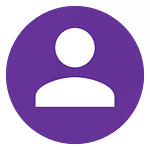How Can We Help?
Setting up a store in eziMoon is quick and easy, and by following the steps below you’ll be up and running in no time.

Setup Wizard
When you login to your store for the first time, you'll be taken to the setup wizard to help you configure your store's basic settings.
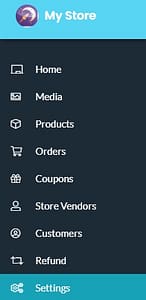
Store Settings
If you skip over the setup wizard or you ever want to make changes to your store in the future, you can also edit the settings from your dashboard.
To do this simply go Dashboard -> Settings
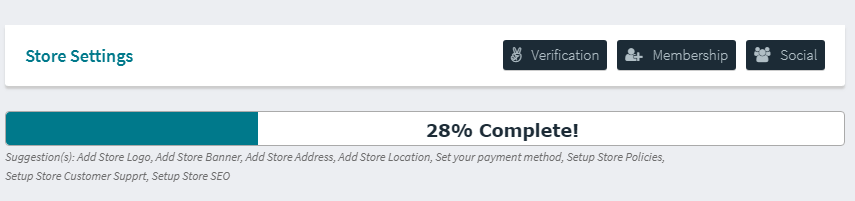
Profile Progress
Your settings page shows a profile progress bar at the top of the page, and the page will also display any remaining settings suggestions.
Settings options are categorized to give an overview that shows which setting is for what purpose.

Payment Settings
Payment Settings are also very important as it allows you to choose which method you'll use to withdraw your commissions.
You can also set up your policies in the Stores Policies section.
Another area you should configure is your preferred analytics region in the analytics region section. This will determine how data is collected for you to analyze later in relation to regions around the world. The default setting for this is global.